Adding and Deleting Surfaces
There are many ways to
create surfaces in Pilot3D, many of which start with curve entities. Those
techniques will be discussed in other tutorials. The fastest way to create a
simple surface is to use the Surf-Add Surf command. When you select this
command, the program expects you to pick (left click) the four corners of a
very simple surface. This is just the starting point. You can add more shape
and control later.
First, you need a little
background.† NURB surfaces are defined
by a grid of rows and columns of points. A flexible surface is defined through
all of these points over the entire surface, but itís easier to show the
surface by drawing curves through the edit points that define the rows and
columns of the surface. In most NURB surface programs, these edit points do NOT
lie on the surface. They are called vertex points and only influence the shape
of the surface. In Pilot3D, however, we have the NURB surface pass through this
grid of points. This eliminates the mess of vertex points and gives you direct
control over the shape of the surface.
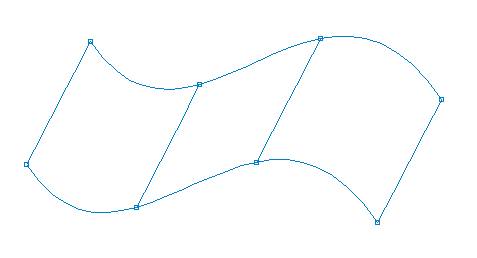
Simple surface showing two
rows and 4 columns.
Notice that for NURB
surfaces in Pilot3D, all edit points lie on the surface. The vertex points are
hidden, but can be turned on if you really need them. However, many really like
Pilot3D because it allows them to edit NURB surfaces without ever seeing
control vertex points.
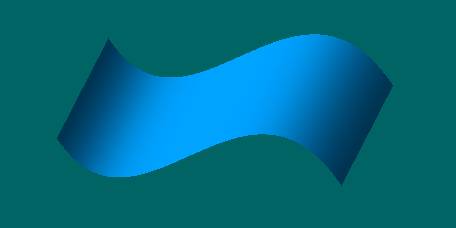
Rendered view of the same
surface.
When you start with the Add
Surf command, you get a simple two row and two column surface. This gives you
only the 4 corner edit points to define its shape. To get more edit points and
shape control, you have to use one of the Surf-Add Row/Col commands. These
commands allow you to add extra rows and columns into the surface. These extra
rows and/or columns give you more edit points and shape control.
CAUTION: NURB surfaces like to have their rows and columns evenly spaced. This isnít a requirement, but if you put two rows or columns very close together (compared with the other rows or columns), then the surface could form a very odd shape with loops and bulges.
Starting with the Add Surf
command requires more knowledge than other methods like skinning, extruding,
and sweeping. This command will be discussed in more detail in other tutorials.
Creating or adding a new surface
The simplest, direct
approach is to use the Surf-Add Surf command to create a simple 4 corner
surface. Then, you need to use one of the Surf-Add Row/Col commands to add more
flexibility and control. Each time you add in a row or column, you get more
control points to define its shape. Note that NURB surfaces like it if you add
rows and columns in evenly spaced intervals.
See the tutorial on 3D
Modeling if you want to see ways to create 3D surfaces from curves or to create
full 3D solids with just one command.
Editing the shape of a NURB surface
The direct approach is to
use the Edit-Move Point command to move/drag any of the edit points at the
intersections of the rows and columns. You can also right-click on any edit
point to set the [X,Y,Z] coordinate values.
Deleting a NURB surface
To DELETE a surface, use the
Surf-Delete Surf command and left click on one of the rows or columns of the
surface. Pick somewhere in the middle of the surface (if possible) because
there might be another surface that shares a common edge.